Classroom Screen is a brilliant, simple online tool that makes my life as a teacher easier. This amazing web app provides a series of “widgets” which every teacher needs, which can be displayed (in full screen) on your, well, classroom screen. If you are lucky enough to have an interactive whiteboard, then it’s even better. In this short article, I’ll talk through the widgets I use most often, with a specific focus on their effect on teaching and learning.

Text
As the name suggests, the text widget provides a simple way to present text on your screen. I use it to give my students tasks, present keywords, assign homework and display lesson objectives. However, I mostly use the text widget for retrieval practice, giving my students short, low-stakes quizzes at the beginning of most lessons. Incorporating retrieval practice is central to my approach to teaching as it improves long-term memory and therefore learning.
Timer
A simple, highly visible timer makes tasks easier to manage for me and my students. If I give a task or a series of questions, it benefits the pupils to know they have a limit that they will stick to. This improves time management, helps manage student behaviour and limits procrastination.
Work Symbols
The work symbols feature is actually beautifully simple. It’s easy for me to display icons on the screen on how I want my students to behave during a task (Silence, Whispering, Ask Neighbour or Work Together). It might seem insignificant but it helps contribute to good classroom management, which will ultimately improve learning.
Name Generator
A random name generator has plenty of uses in any classroom and having this conveniently beside class questions, a task description, an image prompt or even a video is very useful. Randomly selecting names when asking questions avoids me from picking the students who always have their hands up. You can save three class lists with the free version of the web app. Want to assign random teams? Classroom Screen does that too.
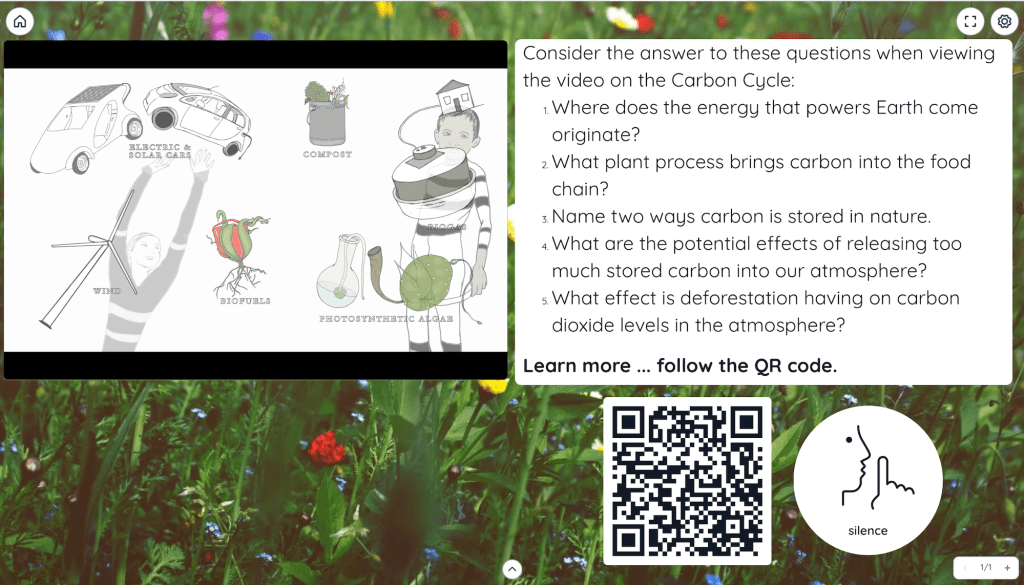
Video Player
The video player feature of Classroom Screen is excellent. It’s so easy to embed a video into the app – simply copy and paste its URL – and you can have a series of questions or discussion points on the video displayed on the board at the same time, perhaps with work symbols as well. The video player will also prevent ads from playing too, which is a bonus.
Poll
I use the poll feature a lot, particularly with Transition Year pupils, when I want to quickly get the students’ opinions. Students can vote by clicking on the screen (if its interactive) or remotely. It’s also a nice way to get feedback on your lesson at the end of class.

Embed
Having the ability to run HTML code on the screen has lots of benefits. I am a big fan of Quizlet (again, a great retrieval practice tool) and the embed code feature in Classroom Screen allows me to present a set of flashcards, or some of the built-in Quizlet retrieval games, directly on my classroom screen. It’s right there, beside the timer, the instructions or a prompt image which improves their use significantly.
QR Code
Again, this simple QR code generator allows my students quickly access a particular resource I want them to view – perhaps an article to read, a video to watch or an online quiz.
Other Widgets
There are loads more widgets built into Classroom Screen including a drawing feature (great if you have the luxury of an interactive whiteboard), a sound level tool (again, a great classroom management tool), a stopwatch, a calendar and much more. Best of all, Classroom Screen is completely free although there is a paid version with some additional features (mainly adding the convenience of saving screens and more class lists).
Classroom Screen makes my life a little easier and it’s my browser homepage. Give it a go and see if it can work for you too.